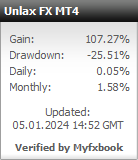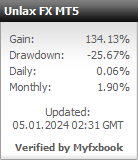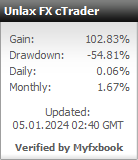Downloads
UnlaxTrader Official Release
Release Version: 2023.09.13
The installation wizard will prompt you to choose which optional components to install, and dynamically download them from our website accordingly. These components include:
- AmiBroker 6.40 (trial version)
- MetaTrader 4 (build 1280)
- MetaTrader 5 (build 2563)
- cTrader 3.8
The trading platforms comes with IC Markets servers configuration, you can add in your broker’s servers (config/*.srv files) accordingly. If you are new to UnlaxTrader, we suggest that you select AmiBroker and at least one of the trading platforms (say MT4), and let the installer automatically configure integration between components. If you prefer to skip the optional components, preferring to use your own installation, please refer to Manual Integration below.
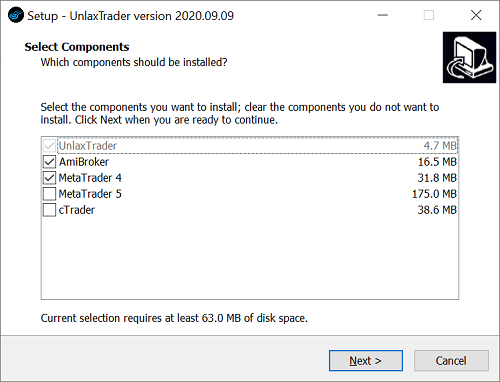
Manual Integration with 3rd-Party Components
This section describes how you can integrate UnlaxTrader with your own installation of AmiBroker, MT4, MT5 and cTrader. We assume you are already familiar with these products.
AmiBroker
Copy all files from %UNLAX_HOME%\formulas\* into {AmiBroker_Home}\Formulas\Unlax\ folder (create destination folder if needed). If you also wish to utilize our import/export data formats (e.g. Tickstory, MT4, etc), copy all files from %UNLAX_HOME%\formats\* into {AmiBroker_Home}\Formats\ folder.
MetaTrader 4
Copy UnlaxTrader.ex4 from %UNLAX_HOME%\bin\ into MQL4\Experts\Unlax\ (create folder if needed). If you starts MT4 in portable mode, i.e. terminal.exe /portable, then MQL4 folder is under {MT4_Home}\MQL4\, otherwise it is found in C:\Users\%USERNAME%\AppData\Roaming\MetaQuotes\Terminal\{Terminal_Id}\MQL4\.
MetaTrader 5
Copy UnlaxTrader.ex5 from %UNLAX_HOME%\bin\ into MQL5\Experts\Unlax\ (create folder if needed). If you starts MT5 in portable mode, i.e. terminal64.exe /portable, then MQL5 folder is under {MT5_Home}\MQL5\, otherwise it is found in C:\Users\%USERNAME%\AppData\Roaming\MetaQuotes\Terminal\{Terminal_Id}\MQL5\. If you wish to use our DDE Server for MT5 as your data source, copy %UNLAX_HOME%\bin\DDESource.ex5 to the same destination folder.
cTrader
Double-click on UnlaxTrader.algo from %UNLAX_HOME%\bin\ to install it into cTrader. Alternatively, copy it into cTrader Robots folder under Windows My Documents C:\Users\%USERNAME%\Documents\cAlgo\Sources\Robots\.